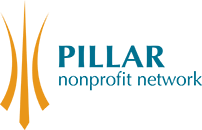New Members
What kind of Volunteer Roles can I post on the Pillar Website?
What is Pillar’s privacy policy? How does it handle my private data?
Is my membership automatically approved?
Membership Renewal
Logging In / User Accounts
Posting
Who is eligible to become a member of Pillar Nonprofit Network?
- Nonprofit Organizations: Grassroots organizations, nonprofit organizations, registered charities, and non-profit social enterprises of any size located in Southwestern Ontario.
- Nonprofit Grantmaking Organizations: Charitable foundations and nonprofit organizations whose main purpose is to provide nonprofit organizations with donations or grant funding.
- Board Members: Current and past members of Pillar Nonprofit Network's Board of Directors, providing access to ongoing engagement with the sector and Pillar’s initiatives.
Members Are Not:
- For-profit businesses, including social enterprises, where profits are distributed to private owners or shareholders, rather than reinvested in a social mission.
- Nonprofit organizations which use, or intend to use, volunteer labour to help them develop into a for-profit organization.
- Organizations that have had their charitable or nonprofit status revoked.
Is my organization eligible for free Pillar membership?
Organizations with an operating budget below $100,000 are eligible for complimentary membership through the Pillar Community Membership Program, brought to you by Canada Life. If your organization is a registered charity, your operating budget can be found on the Canada Revenue Agency website. If not, please review your organization's latest annual report, or consult with your senior leadership team before applying.
Every year, Pillar Nonprofit Network reconfirms the operating budgets of our members. If your organization’s operating budget has risen above $100,000, you will be invited to purchase a membership based on your new operating budget.
My organization doesn’t have a web presence. Is that a problem?
If your organization doesn't have a website or any social media accounts, you'll be required to submit a reference letter, preferably on letterhead, from a professional or volunteer at another organization. Your reference cannot be someone you live with, a family member, or a partner.
Before you apply, we highly recommend establishing an online presence, as it's a great way to establish organizational legitimacy and raise awareness for your cause.
Can Pillar Members Post on the Events, Volunteer and Job pages? How do Pillar Members accounts work?
Yes. Nonprofit organizations with an active Pillar membership can post volunteer and job opportunities, as well as upcoming events on the Pillar website. All nonprofit members have one account per organization. Please share log in information with other members of your team. With an active membership, posting is unlimited and at no additional cost.
What policies does my organization need to adhere to as a Pillar member?
Pillar members must agree to Pillar Nonprofit Network’s Code of Conduct.
Pillar Nonprofit Network reserves the right to reject an organization's application for membership if the applicant's programming, mission, services and/or communications do not align with our policies.
Pillar Nonprofit Network also reserves the right to temporarily or indefinitely suspend a Pillar member’s membership if our policies and bylaws are violated.
What kind of Volunteer Roles can I post on the Pillar Website?
Pillar is committed to Decent Work principles, which means ensuring that volunteer roles do not replace paid positions or contribute to precarious employment. We believe volunteerism should complement, not replace, fair, equitable work. Only volunteer opportunities that meet our criteria can be posted on our platform.
The following cannot be posted:
- Requests for donations or fundraising appeals
- Calls for program participants (e.g. clients, service users)
- Paid jobs or positions (though these can be posted on our Job Board).
- Internships or co-op placements, whether paid or unpaid
- Full-time roles or those that replace the work typically done by paid staff
- Volunteer roles that involve delivering services people are charged for (e.g. paid tutoring or workshops)
In-person volunteer opportunities must be based in Southwestern Ontario. Exceptions may be made for positions that provide accommodation (e.g. summer camps or out-of-town placements that include room and board).
All postings must follow the Ontario Human Rights Code and align with Pillar Nonprofit Network’s commitment to equity and inclusion. If a role includes a specific requirement related to protected grounds (such as age, gender, race, religion, etc.), you must clearly explain how that requirement is directly relevant to the role.
What is Pillar’s privacy policy? How does it handle my private data?
Pillar Nonprofit Network is committed to protecting the privacy of its clients, employees, volunteers, donors, and other individuals about or from whom we collect personal information. We value the trust of those we deal with as well as the public in general and recognize that maintaining this trust requires that we be transparent and accountable in how we treat the information that they share with us. For more information on our privacy policy please click here.
Is my membership automatically approved?
The Board of Directors of Pillar Nonprofit Network retains authority to approve, refuse, suspend, or terminate membership in accordance with Pillar’s Governing Bylaw, this policy, and the Member Code of Conduct. In the rare case that the Board declines an application, provisional member access will be revoked and any membership fees refunded in full.
Applications may be refused if:
- The applicant’s purpose or activities are misaligned with Pillar’s values;
- The applicant has previously been removed for cause and not reinstated;
- There is evidence of misuse of member benefits or misleading application information.
How do I renew my membership online?
Log in to the site using your nonprofit organization's username and password. If you need to reset your password, you can do so here.
When you log in, you will be directed to your "User Account" page. Scroll down and on the right-hand side, you will see a list of options in blue. Select "Renew Organization Membership.” Complete the online form, select your preferred payment option and select "Contribute.” If you select "Pay by Credit Card", you will be directed to PayPal. You do not need a PayPal account to pay by credit card. If you select "Pay by Cheque or e-transfer,” you will be directed to a confirmation page with the amount owing, to whom the cheque or e-transfer should be payable, and where the cheque should be mailed or the e-transfer sent. You will also receive an email with this information.
For support logging in, email membership@pillarnonprofit.ca.
Board Members
To renew an existing Board membership, complete the online form using the email address connected to your current membership.
Select your method of payment and select "Contribute.” If you select "Pay by Credit Card,” you will be directed to PayPal. You do not need a PayPal account to pay by credit card. If you select "Pay by Cheque or e-transfer,” you will be directed to a confirmation page with the amount owing, to whom the cheque or e-transfer should be payable, and where the cheque should be mailed or the e-transfer sent. You will also receive an email with this information.
The system is telling me my membership is expired, but I know I've renewed!
When you renewed, did you select pay by cheque or e-transfer? Your membership will not be activated until payment has been received and entered into our system. You will not be able to post any job or volunteer opportunities, or post about an upcoming event until your membership is renewed.
If you are concerned that your payment has not been received or if your payment has gone through and you are still receiving a notice that your membership has expired, please contact membership@pillarnonprofit.ca. We want to be sure that you are able to take advantage of all your membership benefits!
I need an invoice before I can pay my membership fees.
No problem! You can do this quickly and easily online. Follow the instructions for renewing your membership.
If you select "Pay by Cheque or E-tranfer.” you will be directed to a page confirming the amount owing, to whom the cheque should be payable, and where the cheque should be mailed or the e-transfer should be sent. The system will automatically send a copy of this information to your email address. Alternatively, you can print the confirmation screen and use it as an invoice. If you would prefer to receive an invoice by email, please send your request to membership@pillarnonprofit.ca.
I don't know my username/password.
Only nonprofit members have a website account in order to post volunteer opportunities, job openings and events. If you are a Board member, you do not have a username or password as all other benefits are accessible without needing to log in to the Pillar website.
Nonprofit members' Pillar website accounts are set up using the primary email address recorded in our system. This person generally holds the login details for the organization. To confirm your username or update the email associated with your organization's account, please contact membership@pillarnonprofit.ca.
I never received the email with a link to set my account password.
When your organization's Pillar website account is created, an email is sent to the primary email address recorded in our system with a link to set the account password. If your email is the primary email in our system and you haven't received this message (and it's not in your spam folder), go to the member login page and select "Request New Password.” The system will automatically generate another email to you with your username and a temporary password.
If the system doesn't recognize the email address you enter, we may have a different primary email address in our system. Please contact membership@pillarnonprofit.ca. We want to be sure that you are able to take advantage of all your membership benefits!
I'm locked out of my account.
If you don't know your password, see I don't know my username/password. If you know your password, you could try logging in using a different browser or someone else's computer.
Please note that after too many unsuccessful login attempts, the system will prevent you from logging in for 24 hours.
How do I create a user account for myself / an employee?
Each nonprofit member has one account and we encourage sharing the information with anyone at your organization who may need to log in. You are not able to create additional website accounts for yourself or an employee.
If your organization's website account is not yet activated, please contact membership@pillarnonprofit.ca. We want to be sure that you are able to take advantage of all your membership benefits!
Can everyone see the information on our user account page?
No, they can't. Your user account page is private. To see the profile that the public sees, log in to the Pillar site using your organization's username and password. From your user account page, click on the blue button that reads "View Public Profile".
When you update your organization's contact information (via the "Edit organization information" page on your user account), you can select whether to display or hide your email address, phone number and mailing address on your public profile.
Where do I go to post an event / volunteer position / job opportunity?
Log in to the site using your organization's username and password. You will be directed to your "user account" page. On the right-hand side of your user account page, you will see a list of options in blue including "Post Event,” "Post Volunteer Opportunity,” and "Post Job Opportunity.”
Complete all of the required sections of the form. Once completed, select "save" and your post will be live on the Pillar website. You can also uncheck the "published" checkbox at the bottom of the page and come back to your drafted post later.
How do I find / edit my post?
Log in to the site using your username and password. You will be directed to your "user account" page. Scroll down until you come to a section labeled "our posts.”
Click on the post you wish to edit. When your post opens, there will be two tabs at the top: "view" and "edit.” Click the "edit" tab. Once you've saved your changes, they will appear live on the Pillar site.
The system won't let me complete a required field
This may be a system error. Please contact membership@pillarnonprofit.ca. If the problem persists, we can post on your behalf to ensure that your event or opportunity is shared as soon as possible!
If at any time you receive an error message, it is extremely helpful for us to receive a screenshot of the error so that we can properly assess what has gone wrong and address the issue quickly.
I'm getting an error when I try to save my post
If you get an error message when you try to save your post, please ensure that all required fields are filled out.
If the problem persists, your organization's membership may have expired. When a membership has expired, users are no longer able to post job or volunteer opportunities or events. Once the membership is in good standing, these services are automatically restored. If you would like to renew your organization's membership, see "How do I renew my membership?" above.
If you are still receiving an error, please contact membership@pillarnonprofit.ca. It is extremely helpful for us to receive a screenshot of the error so that we can properly assess what has gone wrong and address the issue quickly.
Why did I receive a message that my post is expiring soon?
The system automatically generates expiry notices as your post approaches its expiry date. If you're receiving reminders more than one month in advance, this is a glitch in the system. Your post will not be unpublished (i.e. it will appear on the site) until the deadline to apply/event date passes.